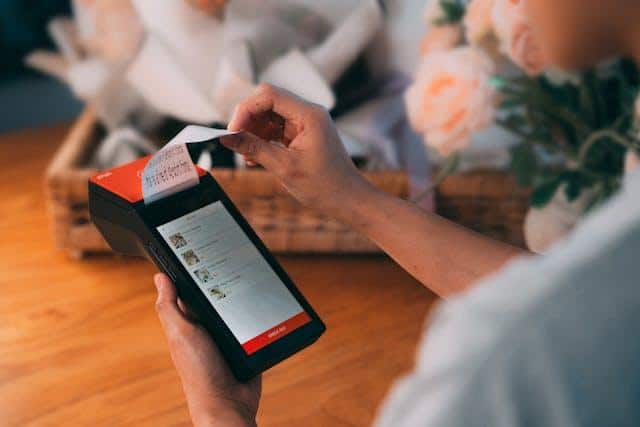What is a POS System?
A POS or “point of sale” system is a computerised system that allows businesses to process transactions, track inventory, and manage customer data. It consists of hardware, such as a computer, printer, scanner, cash drawer, and software installed on the computer to manage these tasks.
We can Help you Compare POS System quotes Today
Components of a POS System
There are two main components of a POS system:
POS Hardware
POS hardware is a set of physical components and devices used in combination with POS software, that creates a complete Point of Sale system. This can include a POS terminal such as a computer or tablet for entering transaction data, a cash drawer, a receipt printer, and a barcode scanner.
POS software
POS software is installed on the POS terminal and is the core of a POS system as it manages payments, keeps track of sales, and manages employees’ information. Two types of POS software are:
- On-premises POS software is installed and runs on computers physically located at the business premises
- Cloud-based POS software operates on remote servers and is accessed over the Internet.
Setting Up Your POS System

Setting up a POS (Point of Sale) system involves several steps. Here’s a general guide to help you get started:
1. Assess your business’s needs
Identify your business’s requirements to understand what your business needs in a POS system. Consider factors like your business type and size, your inventory management requirements, the average number of transactions you handle, and any industry-specific features you might need.
2. Choose your POS software
The next step is to decide if you want a cloud-based POS system accessible from anywhere or a traditional on-premises system that runs on your local servers.
3. Select POS hardware
Depending on your business type, decide what type of POS system you need. This will further help you to choose the hardware, such as a computer or tablet, receipt printer, cash drawer, barcode scanner, and card reader.
4. Set up the POS system
Follow the instructions from your POS provider to install the software on your POS terminal. Cloud-based systems may just require login details, while on-premises systems might need software installation. Some POS providers provide technical support to guide you through installation.
After installation of the POS software, the next step is to connect your hardware. This might involve physical connections (like USB cables) or wireless setups for devices like scanners and printers.
5. Configure your system
To start accepting payments, you need to set up your payment processing to accept credit cards, cash, and any other payment methods you plan to use.
How to Use POS Software
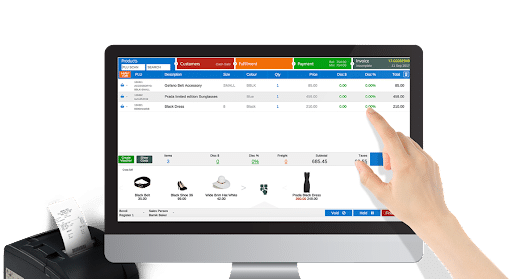
The exact steps to carry out transactions on your POS system can vary slightly depending on the specific software you’re using, but here’s a general guide to help you understand the process:
1. Start a new transaction
Typically, the first step is to initiate a new transaction. This can usually be done from the main dashboard or home screen of the POS software by selecting an option such as “New Sale”, “Start Transaction”, or a similar button.
2. Add items to the sale
If your products have barcodes, you can add items to the sale by scanning them with a barcode scanner. The POS software will automatically enter the product details and prices. You can also manually add items by searching for them in the system and selecting them from the list.
3. Apply discounts/promotions
If your business has a current sale or promotions you can apply discounts at an item level or to the entire sale. You can do this either by discount percentage or a fixed amount off the entire sale.
4. Choose the payment method
Select the customer’s preferred payment method. POS systems support various payment types, including cash, credit/debit cards, and contactless payments. For cash payments, enter the amount received to calculate change if necessary. For card payments, swipe, or tap their card to finalise the transaction.
5. Finalise the transaction
Select the customer’s preferred payment method. POS systems support various payment types, including cash, credit/debit cards, and contactless payments. For cash payments, enter the amount received to calculate change if necessary. For card payments, swipe, or tap their card to finalise the transaction.
How to Use POS Hardware

The components that make up a POS system are termed POS hardware. Selecting the appropriate hardware from the start to efficiently manage and process transactions is vital.
For face-to-face operations, you’ll want to get acquainted with various POS hardware options, including:
- POS terminal
- Credit and debit card readers
- Cash register
- Barcode scanners
- Receipt printers
1. Activating your POS system
Touchscreen monitors are vital for nearly all POS systems. You can activate your software using a dedicated terminal, tablet, or smartphone. This step is essential to access the system’s functionalities.
2. Processing transactions
Card readers play a crucial role in transaction processing. Enter the transaction amount into the terminal, press Enter to process the payment, and then issue a receipt. Note that card readers can be integrated within the POS terminal or be standalone devices.
3. Scanning products
Barcode scanners simplify inventory management and sales processing. To scan a product, align the scanner with the barcode printed on the item. The scanner will confirm the scan and log the product into your inventory system.
4. Completing sales and managing customers
After manually entering a sale or scanning products and updating any customer management fields, you’ll proceed to payment. POS systems can process various payment types, including cash, debit, credit card payments, and other methods.
5. Issuing receipts
Prepare your receipt printer by loading it with a paper roll and connecting it to your POS system. After completing a transaction, select “print receipt” to generate and hand the receipt to your customer, finalising the sale process.
Which Type of pOS System is right for you?

These are the 4 types of POS systems:
1. Terminal POS
Terminal POS systems allow businesses to manage sales on the spot. They are called “terminal POS Systems” because a terminal refers to a fixed point where all the sales transactions are initiated, processed, and finalised.
These systems are best to use in:
- Retail stores such as grocery stores
- Electronics
- Spas and salons
- Restaurants
2. Mobile POS
A mobile POS system can be operated through a handy screen such as a smartphone or a tablet. It typically works with a small hardware credit card reader that plugs into the headphone jack.
Mobile POS is best for:
- Small businesses that are on the go like street vendors
- Mobile hairdressers or market stalls
- Ice cream shops
- Fast food trucks
- Juice bars
- Farmers market stalls
3. Cloud- Based POS
Instead of using servers that are located on-site, cloud-based POS systems operate remotely via the Internet. These systems have an advantage over terminal or mobile POS systems because they can be accessed remotely due to their Internet-based system.
Cloud-based POS systems can be particularly beneficial for :
- Small to medium-sized businesses
- E-commerce businesses
- Online shops
- Seasonal businesses like stalls or holiday shops
- Mobile businesses
- Multi-location businesses
4. Open-Source POS
Open-source POS systems are typically developed and maintained by a community of developers, which can include individual contributors, companies, and sometimes non-profit organisations. The software solution for open-source POS systems is freely available for anyone to view, download, and use.
Open source POS is best to use for:
- Small to medium businesses
- Companies with tech support
Key Benefits of Using a POS System

There are many advantages to using a POS (Point of Sale) system for all types of businesses. Here are some of the benefits:
Increased efficiency of your business
POS systems make the checkout process easier and simpler, making transactions faster and more accurate than traditional cash registers. This also minimises wait times for the customers and improves customer satisfaction.
In-depth reports and insights
POS systems generate reports on sales, inventory levels, customer preferences, and employee performance. These insights help business owners to make informed decisions regarding their business and optimise their inventory and staffing.
Reduce human error
By automating the entry of transactions, POS systems reduce manual data entry and automatically minimise errors. This also leads to increased employee efficiency so they can focus on advanced tasks in managing business.
Improve customer experience
POS systems accept a wide variety of payment methods, including credit/debit cards, mobile payments, and contactless payments. In this way, businesses can accommodate customer preferences and enhance the checkout experience.
Mobility and flexibility
Cloud-based POS systems offer the flexibility to access sales data and manage operations from anywhere. This is ideal for businesses that operate in multiple locations or those that require mobility, such as food trucks or pop-up shops.
Save Costs
By improving efficiency, reducing errors, and providing actionable insights, POS systems can help businesses save money in the long run. POS systems automate the tasks that would otherwise require manual effort which also leads to significant cost savings.
ComparedBusiness Compares & Provides You With Top POS Systems Solutions
We at ComparedBusiness are experts in saving your time and money. Just submit your requirements in less than 2-mins and ComparedBusiness will get back to you with Quotes from a list of POS systems providers. You can pick and choose the best option for your business.
FAQs
EPOS (Electronic Point of Sale) is a type of POS (Point of Sale). While POS encompasses various methods, including traditional cash registers, electronic tills, and modern digital systems. EPOS specifically refers to the electronic version of modernised tills used in retail.
Yes, most POS systems allow you to process refunds. The process usually involves finding the original transaction in the transaction history, then selecting the items to be refunded, and choosing the refund method.
Discounts can usually be applied at the item level or to the entire order. Look for a discount option during the transaction process, where you can enter a percentage or fixed amount. Most POS systems also support promotional codes and vouchers.
Many cloud-based POS systems offer an offline mode that allows you to continue making sales even without an internet connection. Transactions made offline are typically synced with the system once things are back online.
For cloud-based POS systems, updates are typically automatic and require no action from the user. For on-premises systems, you may need to manually download and install updates from the software.